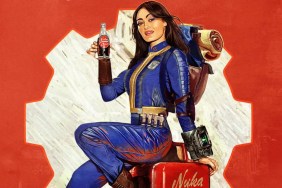TikTok users want to know how to do the A.I. Expand and A.I. Autofill CapCut trend. Thankfully, it’s simple enough, once you know how. Here’s the step-by-step process for those on iPhone (iOS) and Android.
How to do the A.I. Expand and Autofill CapCut Trend for TikTok
To do the A.I Expand and Autofill CapCut trend, TikTok users must:
- Download the CapCut app.
- CapCut is a separate app that is located on the Apple App Store and Google Play Store.
- Once downloaded, log into the CapCut app and provide access to photos.
- It’s worth noting that CapCut requests access to all photos, meaning it isn’t possible to limit what it sees. Bear this in mind when choosing whether or not to use the app.
- Use the search function within CapCut to find “AI Expand” or “AI Autofill.”
- Both of these effects work well, though I prefer “AI Autofill” for the best results.
- Select the example video and choose “Use Template.”
- Add your photos and any captions.
- Try to choose photos that would lend well to having their backgrounds expanded.
- Portraits of people work well.
- Export the video and share it to TikTok.
- Be sure to use any trending hashtag to try and get more eyeballs on your video.
Using the power of A.I. to expand beyond the frame of your video, the A.I. Expand and A.I. Autofill effects can make for some impressive and/or hilarious results.
There are many other effects to use on CapCut, though the A.I. Expand and A.I. Autofill are currently the most popular due to the TikTok trend. If you see another trending effect growing in popularity on TikTok, you can usually head to CapCut to try it for yourself.
For more pop culture guides, here’s the need-to-know info about the TikTok “In the Mix” event. Also, here’s why Taylor Swift has attended so many Chiefs games.